How to change windows 10 and 11 Password Using Netplwiz in Command Line?
1 answersHow to change windows 10 and 11 Password Using Netplwiz in Command Line?
Change Windows 10 Password Using Netplwiz
- Press the Windows + R keys together to open the Run box. Type netplwiz and hit Enter.
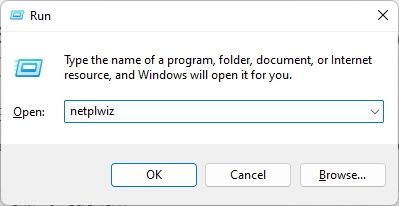
- In the User Accounts window, highlight a user account you would like to change password for, and then click the Reset Password button.
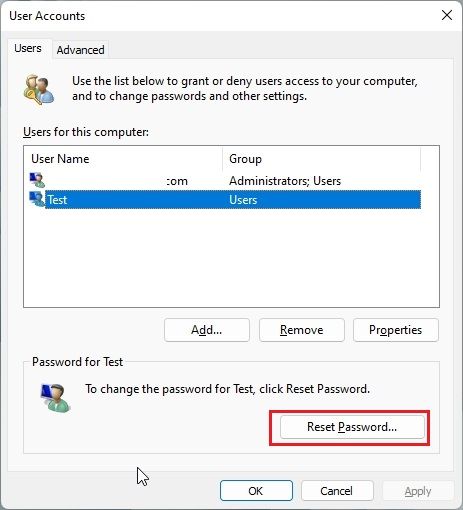
- Enter the new password for your user account, and then click OK.
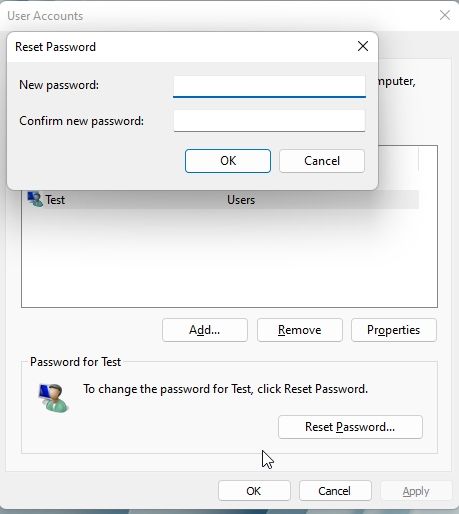
2023-08-18
Windows
2
0
2023-08-18
Windows
2
0
Contact Us
If you have any inquiries or feedback, please don't hesitate to reach out to us at [email protected]. We will respond to your request as soon as possible. Thank you very much for your interest!
Country profiles
- Afghanistan
- Aland Islands
- Albania
- Algeria
- American Samoa
- Andorra
- Angola
- Anguilla
- Antarctica
- Antigua And Barbuda
- Argentina
- Armenia
- Aruba
- Australia
- Austria
- Azerbaijan
- The Bahamas
- Bahrain
- Bangladesh
- Barbados
- Belarus
- Belgium
- Belize
- Benin
- Bermuda
- Bhutan
- Bolivia
- Bosnia and Herzegovina
- Botswana
- Bouvet Island
- Brazil
- British Indian Ocean Territory
- Brunei
- Bulgaria
- Burkina Faso
- Burundi
- Cambodia
- Cameroon
- Canada
- Cape Verde
- Cayman Islands
- Central African Republic
- Chad
- Chile
- China
- Christmas Island
- Cocos (Keeling) Islands
- Colombia
- Comoros
- Congo
- Democratic Republic of the Congo
- Cook Islands
- Costa Rica
- Cote D'Ivoire (Ivory Coast)
- Croatia
- Cuba
- Cyprus
- Czech Republic
- Denmark
- Djibouti
- Dominica
- Dominican Republic
- East Timor
- Ecuador
- Egypt
- El Salvador
- Equatorial Guinea
- Eritrea
- Estonia
- Ethiopia
- Falkland Islands
- Faroe Islands
- Fiji Islands
- Finland
- France
- French Guiana
- French Polynesia
- French Southern Territories
- Gabon
- Gambia The
- Georgia
- Germany
- Ghana
- Gibraltar
- Greece
- Greenland
- Grenada
- Guadeloupe
- Guam
- Guatemala
- Guernsey and Alderney
- Guinea
- Guinea-Bissau
- Guyana
- Haiti
- Heard Island and McDonald Islands
- Honduras
- Hong Kong S.A.R.
- Hungary
- Iceland
- India
- Indonesia
- Iran
- Iraq
- Ireland
- Israel
- Italy
- Jamaica
- Japan
- Jersey
- Jordan
- Kazakhstan
- Kenya
- Kiribati
- North Korea
- South Korea
- Kuwait
- Kyrgyzstan
- Laos
- Latvia
- Lebanon
- Lesotho
- Liberia
- Libya
- Liechtenstein
- Lithuania
- Luxembourg
- Macau S.A.R.
- North Macedonia
- Madagascar
- Malawi
- Malaysia
- Maldives
- Mali
- Malta
- Man (Isle of)
- Marshall Islands
- Martinique
- Mauritania
- Mauritius
- Mayotte
- Mexico
- Micronesia
- Moldova
- Monaco
- Mongolia
- Montenegro
- Montserrat
- Morocco
- Mozambique
- Myanmar
- Namibia
- Nauru
- Nepal
- Bonaire, Sint Eustatius and Saba
- Netherlands
- New Caledonia
- New Zealand
- Nicaragua
- Niger
- Nigeria
- Niue
- Norfolk Island
- Northern Mariana Islands
- Norway
- Oman
- Pakistan
- Palau
- Palestinian Territory Occupied
- Panama
- Papua new Guinea
- Paraguay
- Peru
- Philippines
- Pitcairn Island
- Poland
- Portugal
- Puerto Rico
- Qatar
- Reunion
- Romania
- Russia
- Rwanda
- Saint Helena
- Saint Kitts And Nevis
- Saint Lucia
- Saint Pierre and Miquelon
- Saint Vincent And The Grenadines
- Saint-Barthelemy
- Saint-Martin (French part)
- Samoa
- San Marino
- Sao Tome and Principe
- Saudi Arabia
- Senegal
- Serbia
- Seychelles
- Sierra Leone
- Singapore
- Slovakia
- Slovenia
- Solomon Islands
- Somalia
- South Africa
- South Georgia
- South Sudan
- Spain
- Sri Lanka
- Sudan
- Suriname
- Svalbard And Jan Mayen Islands
- Swaziland
- Sweden
- Switzerland
- Syria
- Taiwan
- Tajikistan
- Tanzania
- Thailand
- Togo
- Tokelau
- Tonga
- Trinidad And Tobago
- Tunisia
- Turkey
- Turkmenistan
- Turks And Caicos Islands
- Tuvalu
- Uganda
- Ukraine
- United Arab Emirates
- United Kingdom
- United States of America
- United States Minor Outlying Islands
- Uruguay
- Uzbekistan
- Vanuatu
- Vatican City State (Holy See)
- Venezuela
- Vietnam
- Virgin Islands (British)
- Virgin Islands (US)
- Wallis And Futuna Islands
- Western Sahara
- Yemen
- Zambia
- Zimbabwe
- Kosovo
- Curaçao
- Sint Maarten (Dutch part)